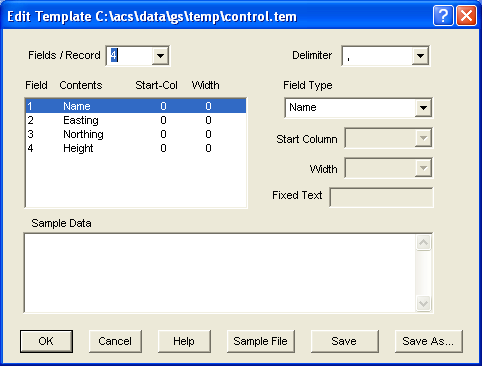Contents
Index
Create Template
This option will create a template file for use when importing ASCII files into the job.
Fields/Record
Enter the number of data fields on each line of the file.
Delimiter
Select the type of delimiter or separator between the data fields.
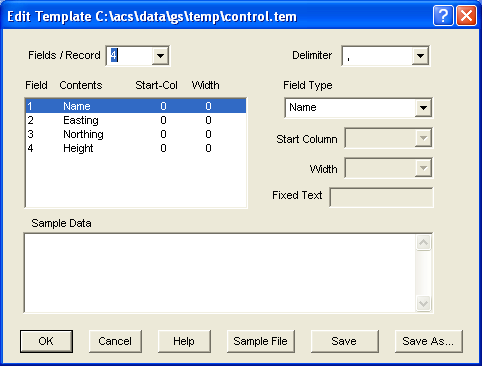
Fields
The current data fields, field lengths and types are shown in the listbox.
Field Type
Select the type of data in the fields, this can be an Easting, Northing, height etc. If the data field is to be ignored, use ‘Ignore’. If the data field must be a certain value use ‘Fixed text’ and enter the required text below.
Start Column
Enter the column number of this data field.
Width
Enter the width of the data field in columns.
Fixed Text - Attribute Name
If the data field must be a certain fixed value use ‘Fixed text’ for the Field Type above
and enter the required text here.
If the field type is 'Attribute' you can enter the Attribute Name here.
Sample Data
The first few lines of the input data file (if known) will be displayed here for reference.
Sample File
Press this button to display the first few lines of the input data file (if known) for reference.
Save
Press this button to save the template definition to file.
Save As
Press this button to save the template definition a filename of your choice.
Point Attributes
GeoSurvey will read the csv file values as assign them as Attributes to a point.
The text in the csv column will be used as the attribute Value.
How do you set the Attribute Name?
There are three ways to set the Attributes Names:
- Start Line > 1 - Use fields in line 1 of csv file (Headers) as attribute names for each column
- In Template file set field Contents to 'Attribute' and enter the Attribute Name
- Have data field in the format 'name=value' or 'name:value'
- If no name can be found GS will set the name to 'Att5' where 5 is the column number
See ASCII Template File format for more details.